

1. The advancement table contains one record for each new rank that a player attains.
2. The table does not have a unique key. A player could easily obtain two different ranks on the same day. This often happens when a player becomes Life Master and Bronze Life Master at the same time.
2.1 The lack of a unique key means that if you accidentally upload the same file twice, there will be duplicate records.
2.2 The fix for this is to use SQL to delete all records for a specified eff_date and then begin the upload process again. Note that the format for this date (and all dates in the database) is YYYYMMDD.
3. The ACBL publishes a new roster of its membership around the sixth of each month. You should receive an email at that time that contains a .csv file that contains the list of players that have advanced in rank during the month. The list is in rank order, with the lowest ranks at the top. If you do not receive it by the tenth, you should contact the ACBL.
4. The file should immediately be saved in District 25/Website/YYYY Documents/Rank Changes, where YYYY is the calendar year.
5. The file should then uploaded to NEBridge.org as an html file. That process is described here.
6. The email should be saved in a place from which it can easily be retrieved.
7. This is a busy time of the month. When there is time:
7.1 The file should be copied to District 25/Database/Advancements. The name should be changed to YYYY_MM.csv, where YYYY is the four-digit year and MM is the month number.
7.2 In a text editor open BDB006A.php, which is stored in the php program folder, C:\wamp\www or something similar.
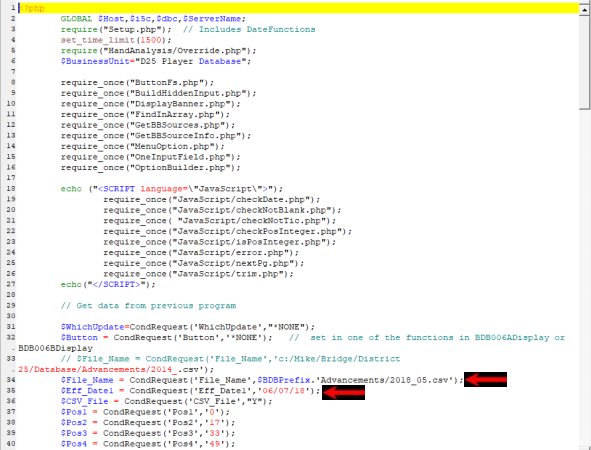
7.2.1 Find the statement that begins with “$File_Name = ” and change the value, which is in quotes between the comma and the close-parenthesis, to the file name that you assigned, including the portion of the folder name after Database/.
7.2.2 Find the statement that begins with “$Eff_Date = ” and change the value, which is in quotes between the comma and the close-parenthesis, to the date (in MM/DD/YY format) on which you received the file.
7.2.3 Save the .php file.
7.3 Process the file received from the ACBL in the local system. Open the local version of BridgeDatabaseMenu.php in your browser. Make sure that the background is grey.
7.3.1 Make a copy of the advancement table. This process is described here. The advancement table is shown in green on screen #DBD071A.
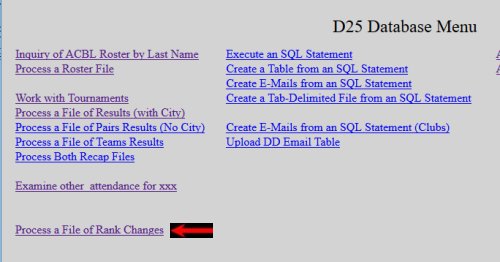
7.3.2 Click on the option on the Database Menu to “Process a File of Rank Changes.” It is in the first column.
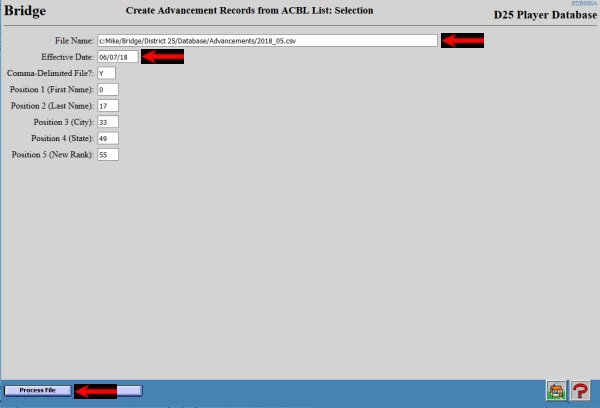
7.3.3 All of the default values on screen #DBD006A should be correct. If so, click on the “Process File” button.
7.3.4 The program will report the number of records inserted. This should be one less than the number of records on the .csv file.
7.3.5 Use the first option on the Database Menu, "Inquiry of ACBL Roster by Last Name," to spot-check one or two to make sure that they look OK.
7.4 Copy the BDB006A.php program and the file in the Advancements folder to the equivalent folders on the remote server. This process is described here.
7.5 Process the file in the remote system.
7.5.1 In the browser close the tab that has the local version open.
7.5.2 Open the remote version of BridgeDatabaseMenu.php in your browser. Make sure that the background is blue.
7.5.3 Execute steps 7.3.1 through 7.3.5.
